In this example, I will use My Upholstery Shop.
1. To begin, click the image of the product to start the download process.
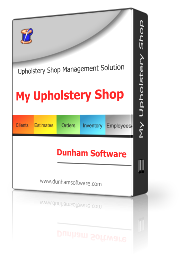
2. Click the Save as button to save the download to your local downloads folder on your computer in case you need it later.
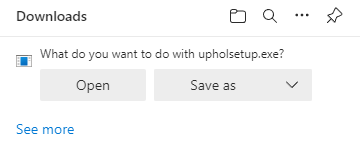
3. You may be greeted with this message.
Click the 3 dots to open the options drop-down.
Click the 3 dots to open the options drop-down.
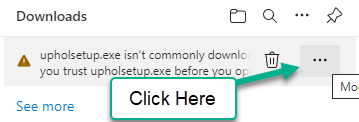
4. In the options drop-down select “Keep”
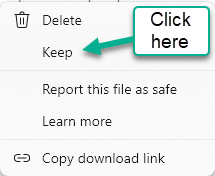
6. Once you click the down arrow, Click “Keep anyway” to allow the downloaded file to be accepted on your system.
You may have to wait a few seconds for the downloaded file to say
“Open File”. Once this is complete, you can click the link to open the setup program.
You may have to wait a few seconds for the downloaded file to say
“Open File”. Once this is complete, you can click the link to open the setup program.
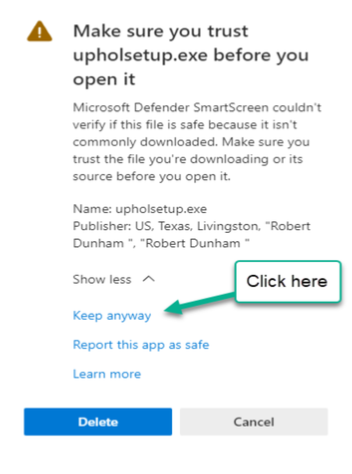
5. You will be greeted with this message.
Click the Show More down arrow to display the “Keep Anyway” link
Click the Show More down arrow to display the “Keep Anyway” link
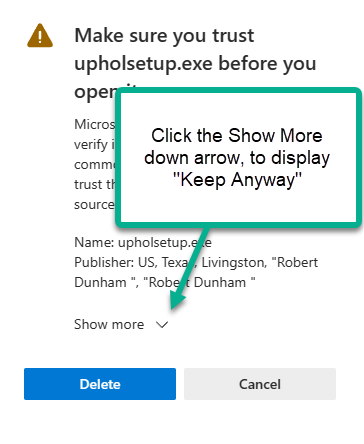
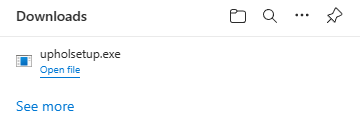
7. To open the download, click “Open File” on the link or go to your downloads folder and launch the program from there.
You may be prompted to install the Desktop Runtime Files required to use the software. Please install the runtime files as part of the installation.
You may be prompted to install the Desktop Runtime Files required to use the software. Please install the runtime files as part of the installation.


