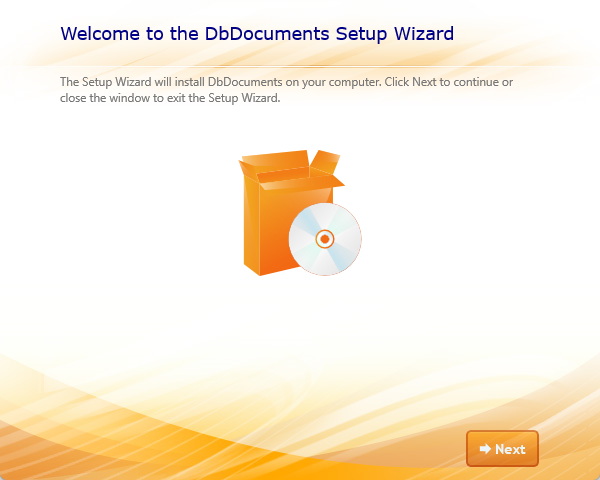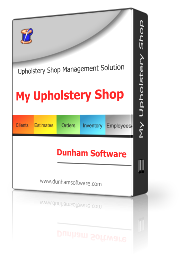In this example, I will use DbDocuments
1. To begin, click the image of the product on the downloads page, to start the download process.

2. Look in the upper right corner of the Chrome Browser to see the download status. Wait until it says DbDocSetup.exe
Double Click on the title to open and run the software
Double Click on the title to open and run the software
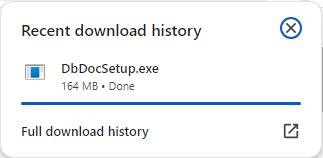
4. Click the Run anyway button to complete the download.
By default, the download file DbDocSetup.exe (will be located in your downloads folder)
By default, the download file DbDocSetup.exe (will be located in your downloads folder)
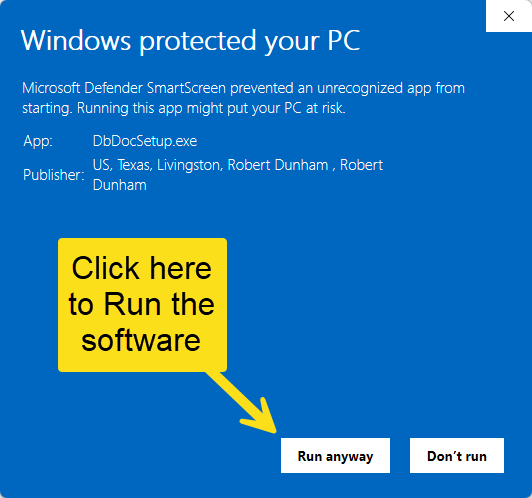
5. Once the download completes you should be greeted with the installation setup dialog.
You may be prompted to install the Desktop Runtime Files required to use the software. Please install the runtime files as part of the installation.
You may be prompted to install the Desktop Runtime Files required to use the software. Please install the runtime files as part of the installation.